Almost all of us have broadband and a Wi-Fi network at home, and it’s safe to say we probably couldn’t live without it! Unfortunately for businesses and homes, the popularity of Wi-Fi attracts malicious activity which aims to access your Wi-Fi and your personal data.
To mark Safer Internet Day 2023, we’re giving you our top five tips on how to keep your Wi-Fi secure. We’ll cover all the essentials so all you need to do is easily apply them to your home or business Wi-Fi.
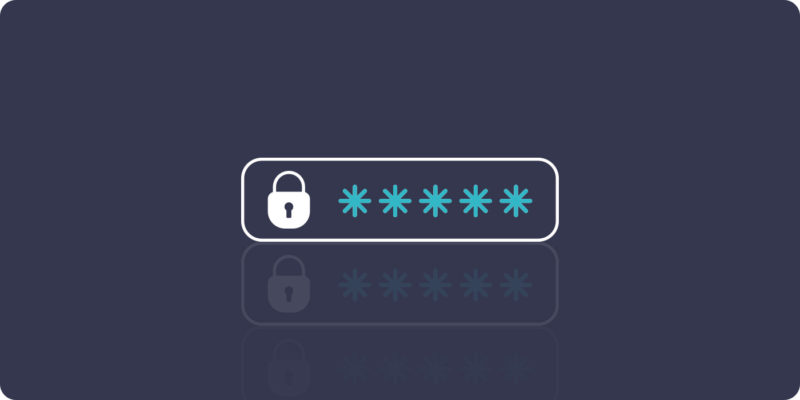
Create strong Wi-Fi passwords
We all know ‘Password123’ or a series of ‘0’s’ is not enough. Your Wi-Fi router will normally come with a default password which you can use to connect to the Wi-Fi so It’s crucial you change this password to make sure it’s as strong as it can be.
A strong Wi-Fi password should be at least 12 characters long and consist of capital letters, numbers, and symbols. Including a variety of these will help ensure your password is strong and hard to guess.
We also recommend that you change your Wi-Fi password at least every 12 months. Changing the password every year will help reduce the risk of having your password leaked or used by someone who might have had the password previously.
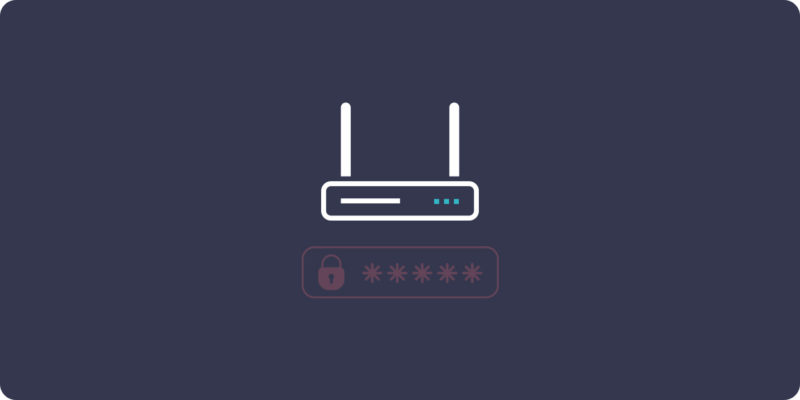
Change your router’s default login credentials
Did you know your router allows you to log in to its built-in interface? This interface gives you the ability to change passwords, create guest networks, reboot the router, and even control the devices connected to it. Just like your Wi-Fi password, this login should be as strong as you can make it. Try to use a long string of random characters and regularly change it at least once a year.
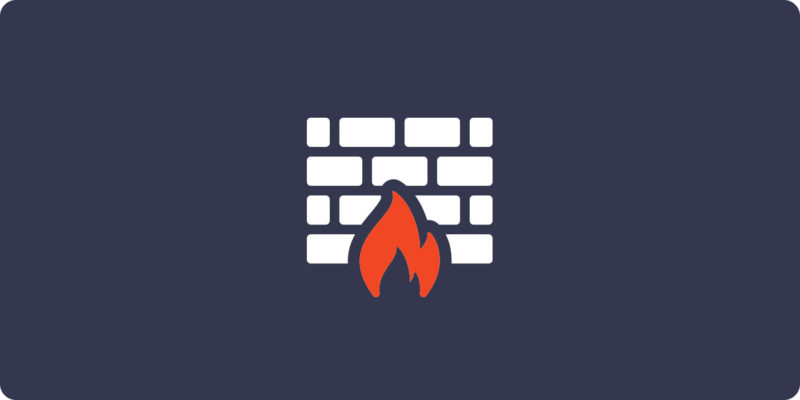
Enable your router’s firewall
A lot of routers now come with a built-in firewall which can help further protect your network from various threats. A router works by filtering all incoming and outgoing web traffic based on a preset or chosen set of rules. When the router detects a pattern from the rules it’s been given, the traffic is blocked. The rules can range from blocking multiple or repeated requests from the same IP address to preventing unauthorised access to devices over certain ports.
You can log in to your router and check if it has a built-in firewall. For example, Giganet’s eero Pro 6E router comes with an advanced firewall and a suite of security features, straight out of the box.
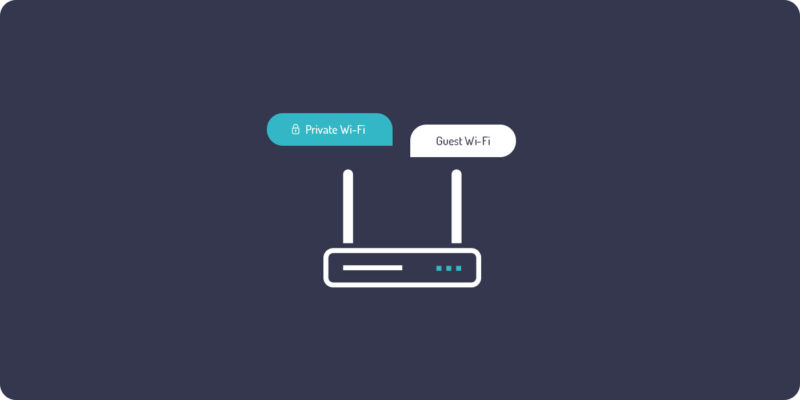
Create a guest network
If you’ve been bragging to your friends and family about your full fibre broadband speeds, there’s a good chance your network will have many different devices connecting to it over time. Especially if you live in an area with poor mobile reception. From new devices in your home to guests and friends borrowing your password when they visit, it’s safe to say your Wi-Fi gets used a lot.
Could you remember your default Wi-Fi password by heart? Thought not. And you probably won’t want to dole out your own carefully thought-out password to people with potentially little regard for your internet safety and privacy.
This is where guest networks come in handy. Having a guest network gives visitors access to your internet connection and nothing else. This means guests cannot see any of the devices on your main network and they won’t have the ability to access them.
As you can imagine, guest users present a high risk of introducing malware onto your network. Separating them into a guest network very quickly eliminates that risk. Just imagine spending all that time securing your network and keeping devices safe, only for a rogue device to introduce malware to all your other devices!

Keep connected devices updated
Keeping your devices updated with the latest firmware and software versions is a crucial step to removing potential vulnerabilities.
Devices that connect to the internet are regularly subject to updates that strengthen security and remove vulnerabilities. If you continue to use devices with out-of-date firmware or software, it’s quite possible you’ll might miss important updates that resolve security problems. You might get annoyed at those automatic software updates and patches your operating system releases. But, consider how those updates might save you from a potentially devastating security breach.
We recommend that you check for updates at least every couple of weeks. If your devices give you the option to automatically scan for updates or update to the latest versions automatically, we highly advise you to do it. It will reduce the amount of time you have to put into ensuring they stay updated and you get those updates faster.


